
Getting Signed Up and Signed in to the CT101 Website & the CUNY Academic Commons.
Welcome Digital Storytellers!
Please follow along with me during our class session to get signed up for both the CUNY Academic Commons and for this website, follow me and scroll down..
As we know, a big part of CT101 is the class the website. It is where you will begin your active role as an “Author” of our CT101 community and where you will be publishing all of your class work and assignments. You will also become a part of the CUNY Academic Commons Community (Im a big fan!)
**First things first,
It is super important for you to have access to your York College E-mail Address, and to make sure it works! You will need to have access to it in order to sign up for our CT101 web site and the CUNY academic commons.
***If you need assistance with setting this up do not hesitate to contact the York College help desk at 718-262-5300 as needed or at [email protected]
Lets Get Started!
We must follow the sign up steps in the order below (I will demonstrate the process in our Zoom class on 8/30)
*Remember, you must use your CUNY e-mail address for this only!
1. We will Sign Up for the CUNY Academic Commons Here – simply click the “Register” button and fill in the form and complete the sign up! You will receive an e-mail that verifies your account.
2. After you sign up for the CUNY Academic Commons, please Sign-Up for the CT101 website and use the SAME Username and e-mail address that used to sign up for the CUNY Academic Commons – this info will allow for me to send you a direct invite request from our class website to become an Author of the website. Please “accept” the invite when it arrives via e-mail. You can also accept the invite under your commons profile under “my invites” (I’ll share an example)
.. And then…. You will have access to “log in” and start blogging as a CT101 author. We wont start that part until next week though.. The log-in prompt is always located in the main navigation menu area of the website – depending on the device that you are viewing the site in, you will see it in upper right hand corner of the page via desktop or laptops, but mobile devices may see the log in prompt on the left side of the page, either way, click “Log In” and enter your Log In credentials.
**You cant start publishing content as an author of the website on CT101 until you have completed the sign up process steps above. Please let me know if you have any issues.
More to come!
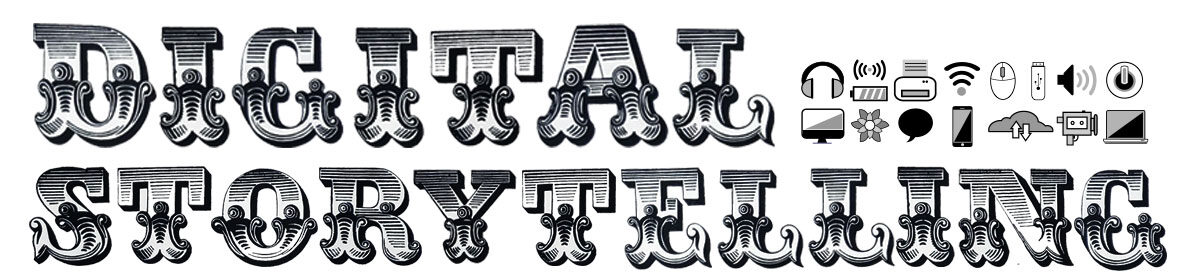




I am looking forward to learn many aspects that this class involves!
Excellent! Welcome!
Hello everyone. Just made my account
Great, Welcome!