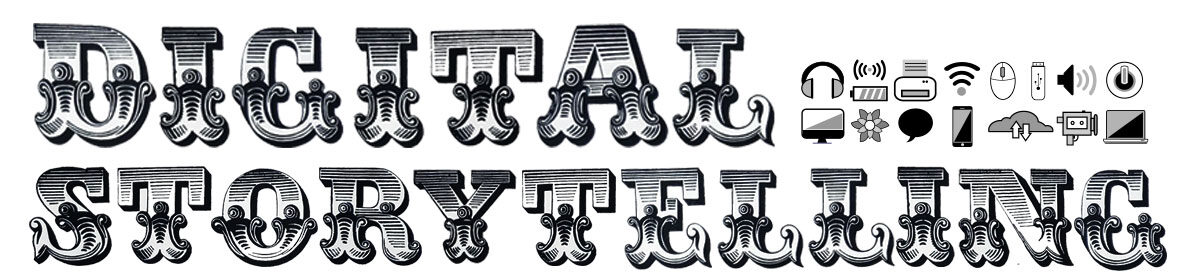Week #9 – Domain Name Registration, Hosting Set Up & WordPress Installation!
“The Journey Begins!”
**Please read through this blog post carefully as it contains a lot of important information related to the next phase of our semester**
The Full Process Video Recording is below:
Passcode: 8?n8h%+x
*The needed individual Coupon Code for the domain name and web hosting set up will be e-mailed to you – be sure to check your York e-mail to get the code. The code can only be applied and used 1 time.
Assignment #8 Details – Lets follow along as prof. Ryan shares the process in our zoom session on 11/2. After setting up your domain, hosting and wordpress please then publish a blog post about the experience of registering your own domain, and setting up your web hosting account. Was is fun? Difficult? What did you expect in advance? Share your sentiments and feel free to add visual imagery to support your expressions.
Forward we go –>
Last week we began talking about Domain Names and what role they play in creating a digital identity on the web (and as a part of this class.) If you missed that post – please check out our course schedule page under week #8 – as it has context and will help make this next step a bit smoother.
This week we are going to get started!
We are going to register a domain name and also set up web hosting, which will allow you to put files up online and will be discoverable through your new domain name! We are going to use a form of ‘shared hosting’ where you get a portion of a server – think of it as having an apartment in a building. With this shared hosting you will be able to do a lot of things including installing your own instance of WordPress (remember, this is NOT wordpress.com but the open source version of wordpress.org) so you can start building your website for your domain name.
We use a company called Reclaim Hosting, with which we have a contract with – you will enter a coupon code and start your account for free.
*The coupon code will be e-emailed to everyone – if you do not receive that e-mail – please let me know.
We chose this hosting company because they have a lot of experience working with students just like you, that are likely getting their first domain name and web hosting account. You will be creating an account just like you would with any online vendor with which you want to purchase something. it’s not a ‘CUNY’ account, we’re just giving you the coupon code to pay for the year’s service. The service will last for 1 full year.
**You do not need to pay for anything, so please reach out if you have questions – [email protected]

With that said, you will need to provide a name, address, and phone number to create your account at reclaim hosting.
1. Lets go to the Reclaim Hosting Sign-Up Page <— to get started with the domain name selection process.
2. First you will need to pick your domain name, make sure that it is available and make your selection to proceed. (I suggest sticking with the .com or .net extensions)
3. On the next page, check off the ‘add ID protection box’
4. On the next page you should see two items in your cart and a price of $45 with ID protection, you will then enter the needed information for your account and provided coupon code and validate it. (you will NOT be charged for this, its already included in the course.)
5. After applying the coupon code Your total will now be $0.
6. You should now fill in your personal information, and select the “payment by mail option”. (again, you will not be charged anything.)
7. Complete the order and check your email for your account information and a verification of your e-mail, e-mail. With your new account information, log-on to Reclaiming Hosting. You must verify your e-mail by clicking on the link they provide.
8. YOU ARE NOW ALL SET AND READY TO START WORKING WITH YOUR NEW DOMAIN NAME AND WEB HOSTING ACCOUNT!
9. Its now TIME TO INSTALL WORDPRESS. – You will soon refer to the video below (coming after class on 11/2) and follow the step by step guide to install wordpress correctly.
The Full Process Video Recording is below:
Passcode: 8?n8h%+x
Coupon codes for the set up will be e-mail from blackboard – be sure to check your York e-mail to get the code.