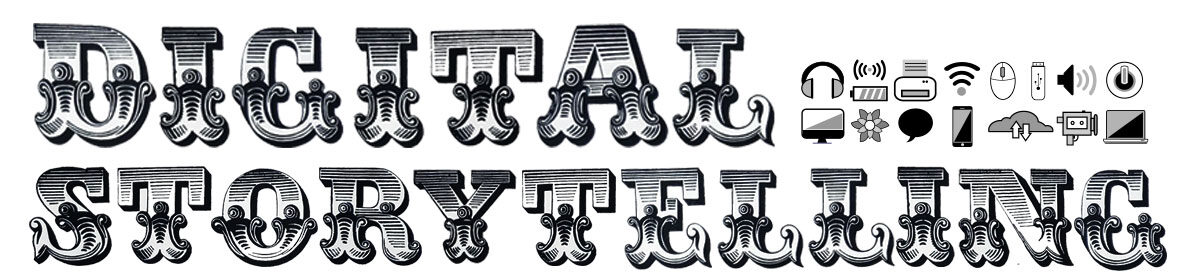In browsing through Daily Create, there are many project options that are available to choose from to complete/ replicate. The one I believe I can figure out on my own is https://daily.ds106.us/tdc4145/ in which a random image pairing is transformed into a self-help book title and cover. The second project that I do not have the knowledge to perform yet is the creation of the three horse people of the learning apocalypse in picture form (https://daily.ds106.us/tdc4139/ ). I do not understand what this truly means or the original analogy, to even begin to develop my own version of this. Therefore, this blog post will only be showing my personalized creation of the first project.
To complete the first assignment, first I need to know how to navigate the Daily Create website. Then I will need to check out the random flickr image blender, and know how to screenshot images that rapidly changes every ten seconds (https://johnjohnston.info/oddsandends/flickrRandom/ ). To capture the entire screen in a screenshot on a dell laptop, which is what I am working off of, you must press the Windows logo key + PrntScrn key together on the keyboard.
Once two images of my choosing are screenshotted, then I have to go to Photopea- Online Photo Editor, to input the two photos and edit for them to be combined, before adding a title.
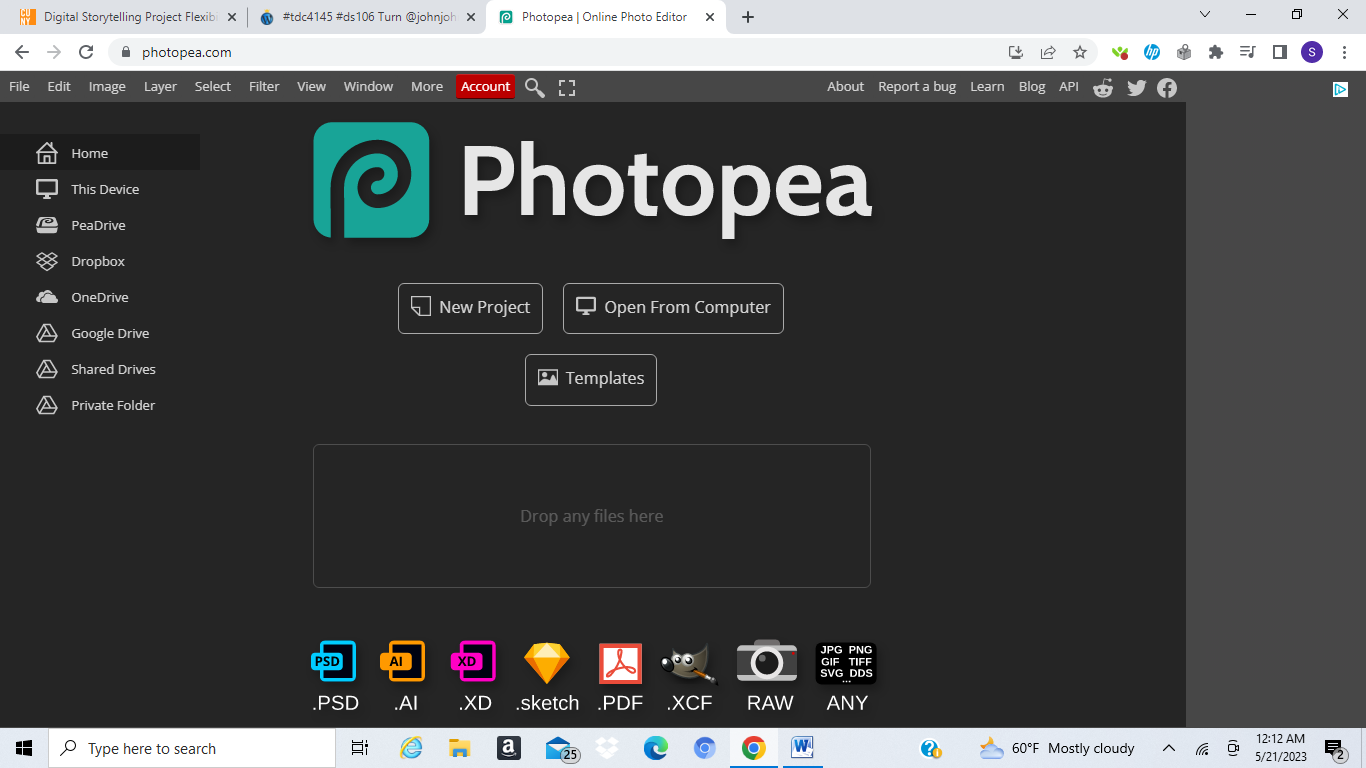
This process is not as simple as it seems but highly manageable.

- Make a New Project, give it a title and make it transparent.
- Go to File, then Open & Place to add the first screenshot.
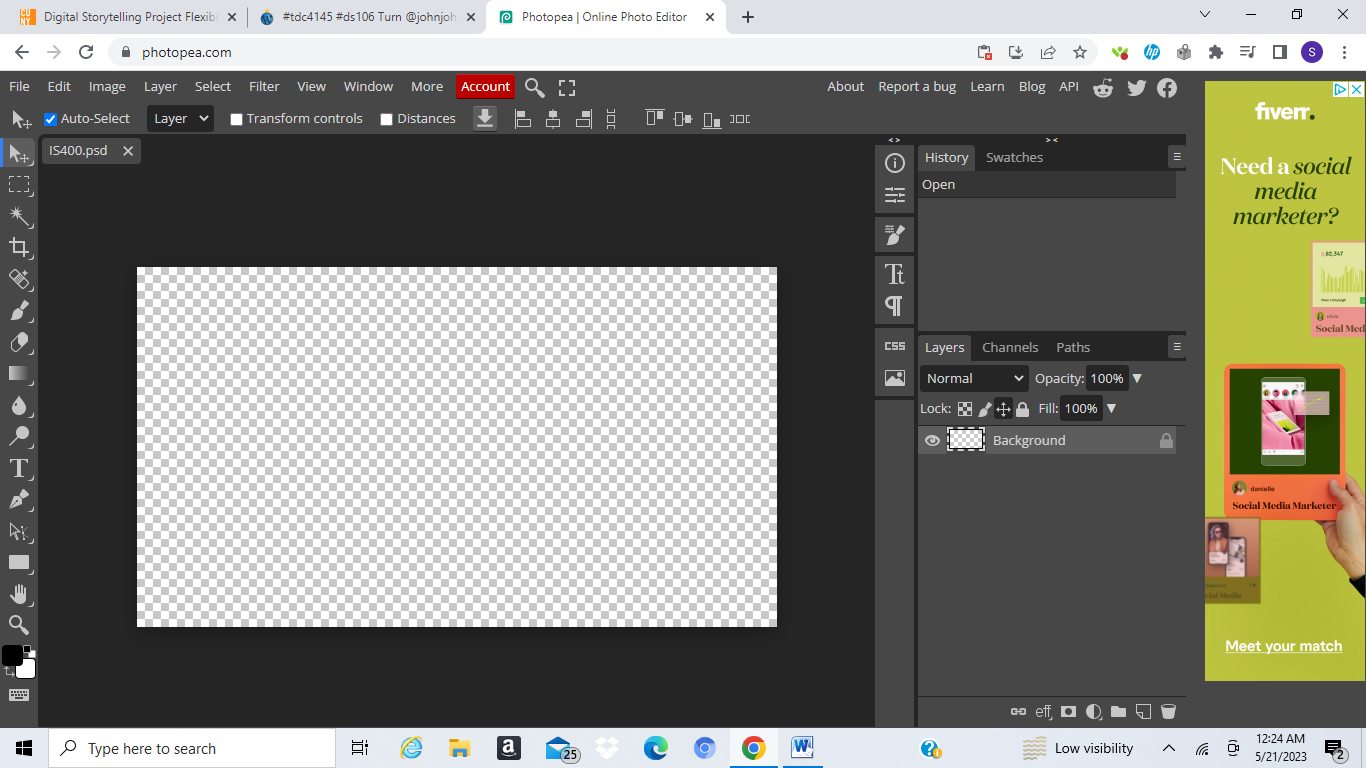
- Crop the screenshot if necessary to only focus on the photo.
- Add another layer and make it black, if you want to change the opacity.
- Copy and paste the second image in another layer.
- Change the opacity of either the first image or second image for it to blend together.
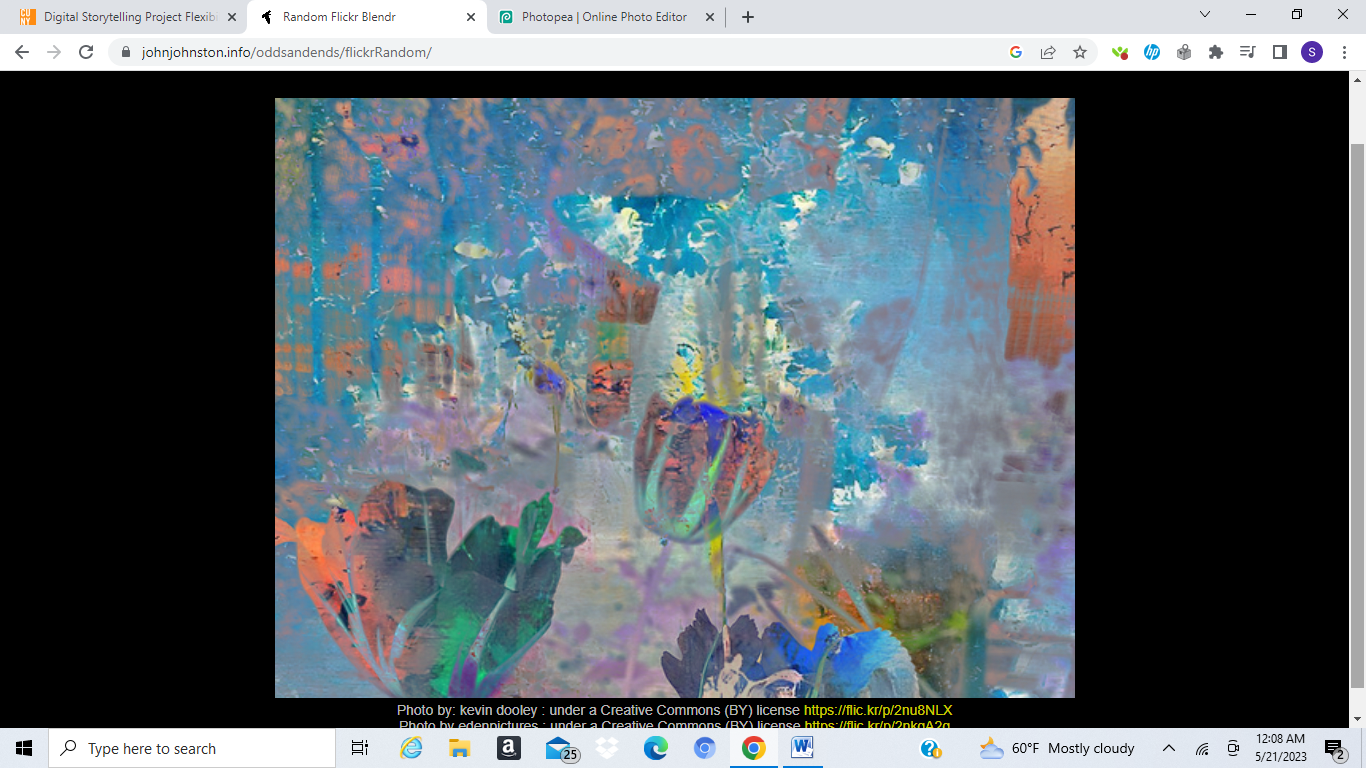
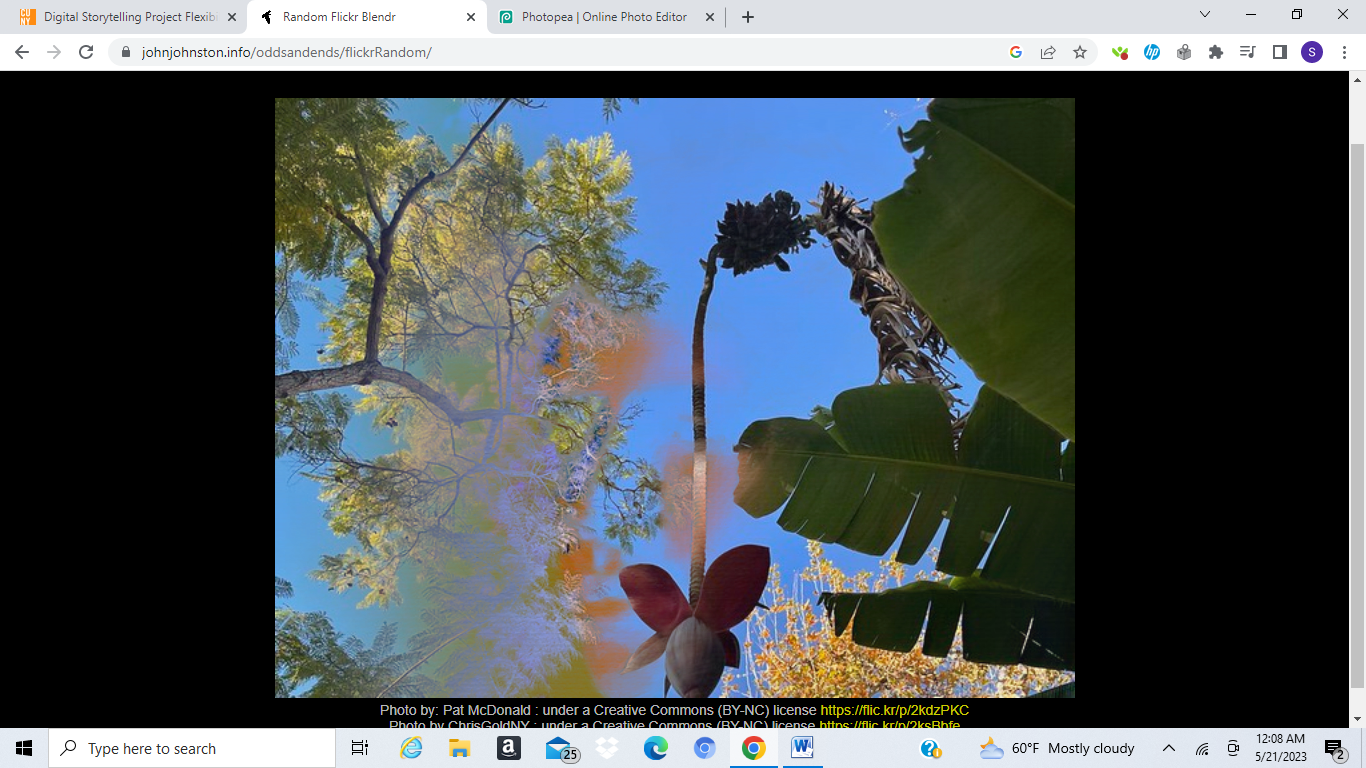
- Add another later and insert text box.
- Format and type your title.
- Lock all layers once completed so no erasure can happen accidentally.
- All done!