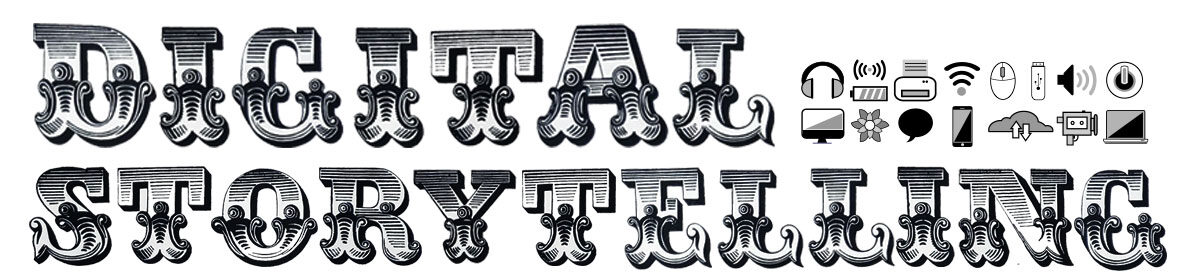Domain Name Registration, Hosting Set Up & WordPress Installation!
****PLEASE DO NOT ATTEMPT TO BEGIN THIS PROCESS UNTIL YOUR CLASS MEETS this week – thank you!!****
**Please read through this post carefully – it contains several steps and pieces of information- if you are not in attendance during the normal class-time you will need to watch the video tutorial to follow along**
Step by Step Video tutorials:
Thursday Section from 4/20:
Passcode: ?d6+X^&2
Tuesday Section from 4/18
Passcode: KtT5=ZBC
“The Journey Begins!”
*Individual student Coupon Codes for the domain name & web hosting set up will be e-mailed to you- be sure to check your York college e-mail address to get the code (if you do not receive the code on the day that your class meets this week please e-mail me to let me know) – The coupon code can only be used 1 time.
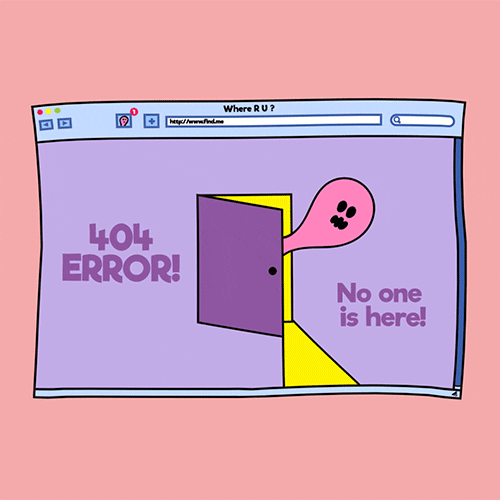
Before spring break week we began talking about Domain Names and what role they play in creating a digital identity on the web (and as a part of this class.) If you missed that post, please be sure to check out our course schedule page under week #9 as it has context and will help make this next step a bit smoother.
This week we are going to get started!
We are going to begin the process of registering a domain name and also setting up web hosting, which will allow you to put files up online that will be discoverable through your new domain name! We are going to use a form of ‘shared hosting’ where you get a portion of a server – think of it as having an apartment in a building. With this shared hosting you will be able to do a lot of things including installing your own instance of WordPress (**remember, this is NOT wordpress.com but the open source version of wordpress.org) so that you can start building your website for your domain name. I will walk you through the steps that are needed, please follow my exact steps.
We use a company called Reclaim Hosting, with which we have a contract with so you will enter a coupon code and start your account for free.
*The coupon code will be e-emailed to everyone on the morning that your class meets the week after Spring Break.
We chose this hosting company because they have a lot of experience working with students just like you, that are likely getting their first domain name and web hosting account. You will be creating an account just like you would with any online vendor with which you want to purchase something. So it’s not a ‘CUNY’ account, we’re just giving you the coupon code to pay for the year’s service. The service will last for 1 year.
You do not need to pay for anything, so please reach out if you have questions – rseslow@york.cuny.edu

With that said, you will need to provide a name, address, and phone number. Lets go to this sign-up page <— to get started with the domain name selection process.

1. First you will need to pick your domain name, make sure that it is available and make your selection to proceed. (I suggest sticking with the .com or .net extensions)

2. On the next page, check the ‘add ID protection box.’

3. On the next page you should see two items in your cart and a price of $45 with ID protection, you will then enter the needed information for your new account and provided the coupon code and validate it. (you will NOT be charged for this, its already included in the course.)
After you fill in your personal information, and select the payment “Invoice Only” option. (again, you will not be charged anything.)
6. Click the “Complete Order” button and allow for the transaction to go through. Please check your e-mail for your account information and a verification of your e-mail link. With your new account information, log-on to Reclaiming Hosting.
Shortly after setting up your account and registering your domain you must verify your account via e-mail by clicking on the link they send to you. (be on the look out for a series of e-mails from Reclaim Hosting)
7. YOU ARE NOW ALL SET AND READY TO START WORKING WITH YOUR NEW DOMAIN NAME AND WEB HOSTING ACCOUNT!
8. It’s now TIME TO INSTALL WORDPRESS. – I will begin the set up installation – You can refer to the video recording posted after class and follow the step by step guide to install WordPress correctly.
Coupon codes for the set up will be e-mail from blackboard – be sure to check your York e-mail to get the code.
**********************************
**********************************
Assignment #9 – (you must complete part 1 before moving on to part 2 – After following along in our class this week and reregistering your domain name, setting up your web hosting account & installing WordPress – please publish a detailed blog post about the overall experience of registering your own domain, and setting up your web hosting account. Be sure to include screenshots, images, videos and hyperlinks for context. (as always)