Registering a domain name was a lot easier than I thought. With the help of the zoom recording from class, the instructions were pretty straight forward.
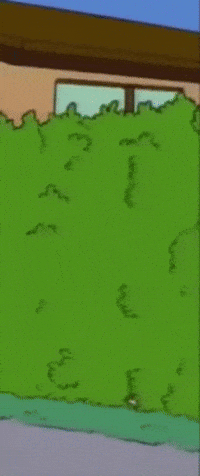
First, I accessed the blog Professor Seslow posted. Then, I checked out the site that we’re using to make our websites called Reclaim Hosting. After that, I proceeded to the sign-up page.
After careful consideration, I concluded that I should pick a simple domain name, so I went with… claudiabakes.com!
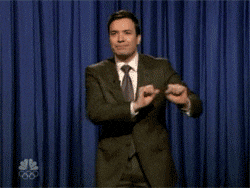
It may not be the most brilliant domain name, but simplicity is the key!
Once Reclaim Hosting notified my domain name was available, I went ahead to the next step and made sure I checked off the box that said ID Protection. The keyword is FREE.

Moving forward, I double-checked all my credentials and made sure that the coupon code went thru.
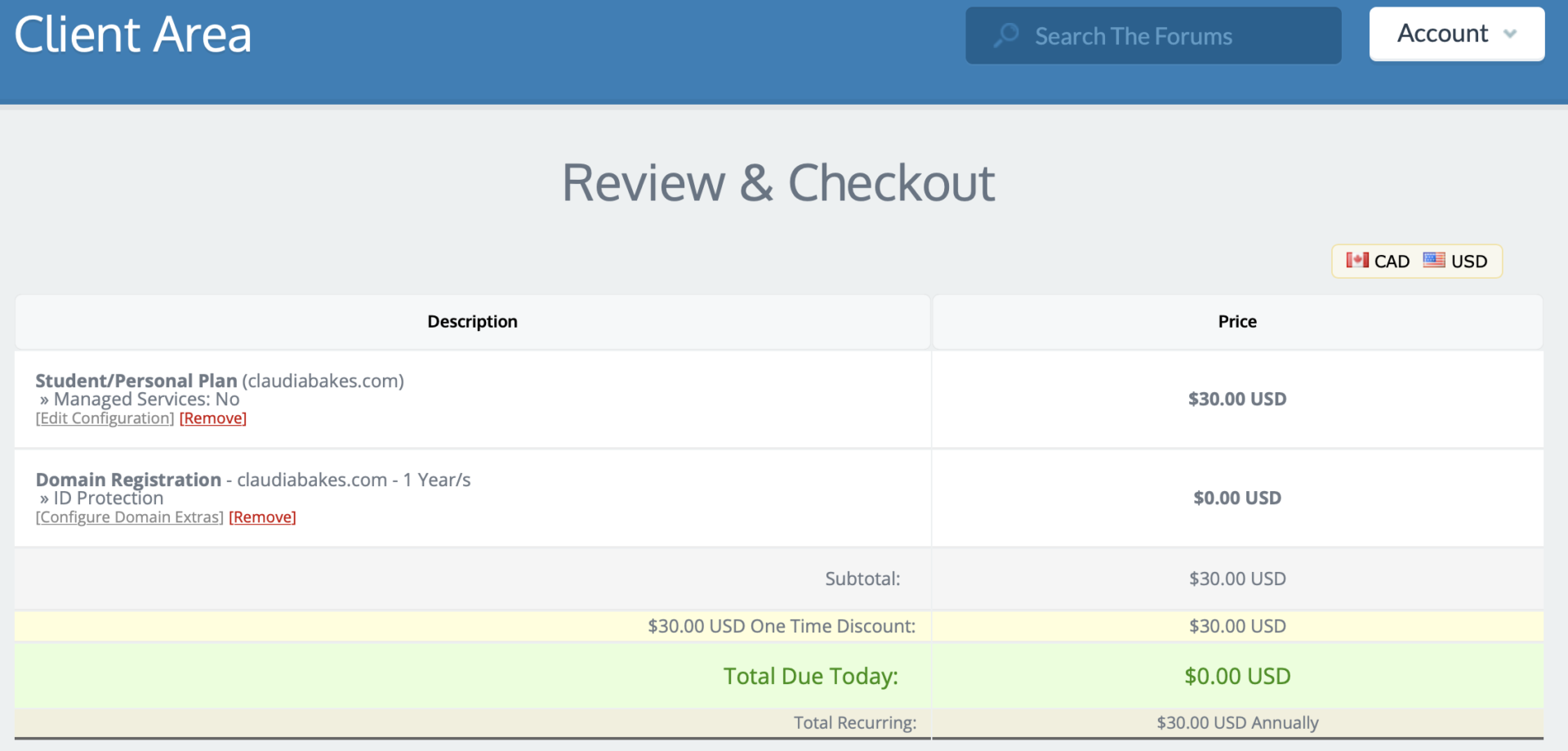
It sure did, ladies and gentlemen!
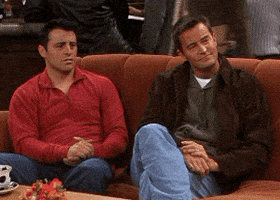
Anyway, the next few steps were simple enough since I had them fresh on my mind.
After pressing the cpanel button, I was brought to the next page.

Then, I pressed the WordPress icon, which leads me to another page, where I proceeded to install the application.

Don’t forget to change your username and password on the page that followed after the installation began. And so I waited again…
The next page that popped up looked like this:

I then proceeded to change your theme completely and chose this theme:

AND…
That’s as far as I got!

I was happy to have gotten through the process a lot faster than I thought. It was simple and accessible without complications. My next step is to get some ideas flowing and picture what I would like my site to look like.
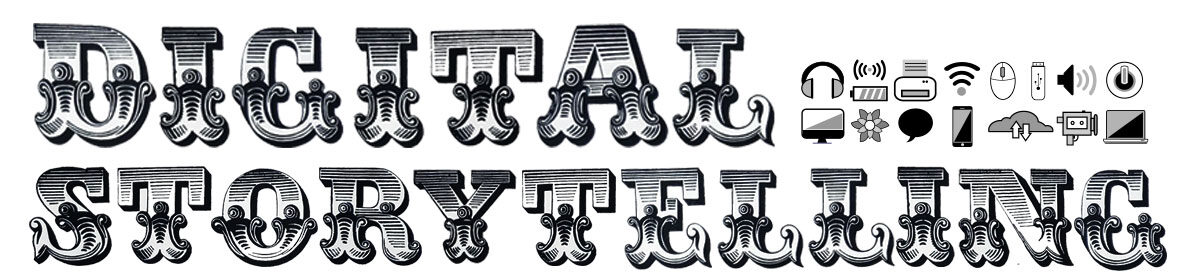



Awesome!
Great work on getting set up, and congrats on your domain name and new site in the works!
This is also a fantastic post that clearly shares the process! Well done!
Thank you Professor Seslow, I appreciate the support!
Excellent!