Week #13 – Social Media N’ WordPress
Share your Website’s URL & Have Some Social Media Fun with WordPress..
(The Assignment #11 details are below – a Zoom recording is directly below)
Zoom Recording / tutorial from class on 11/30
Passcode: 7%cSatm$
This week in CT101 we will share and explore each others websites, learn about creating and adding social media content into our posts – (this might be your own social media work or work taken from your favorite feeds / brands / people) to expand your narratives. We will also chat about “custom links” and how to add them to your websites navigation menu structure. Of course I will record this process during Zoom and post the video here below afterwards.
Here we are 3+ weeks into being the proud owners and admins of a new Website! We are customizing our pages, building menu navigation, tweaking colors and blogging away into oblivion! It is exciting, and discovering new ways to create and share content are a big part of this process.
Important info – when we install WordPress onto our domain and hosting platform it comes with many default settings. Some of them are useful of course but ultimately we should be changing and altering those default settings to better match the concept behind “how” you are using our websites. Customizing your website to also meet basic accessibility standards is crucial. If your website is not easy to access read or follow along with due to conflicting design elements it will rank poorly in search engine results and likely be flagged as such.

Assignment #11 Details:
(3-parts – see below)
Part 1: Its time to share your new website’s URL, please add it to the comments section below in this blog post (My example is already there as an example, your URL should look similar but with your own domain name)
Simply leave a comment below sharing your website’s address and press the “Post Comment” button!
Be sure to include the – http:// part
Here is an example–> http://your-website’s-name .com
This is my example of my website URL – https://ryanseslow.com
Part 2: As the URLS begin to appear in the comments section below, select and begin to explore some of the website’s of your fellow classmates! Leave them a comment or two about their progress directly on their website! Then, write a new blog post here on CT101 sharing your thoughts and feedback about discovering your classmate’s websites. Be sure to include screen shots -it may be of their homepage (or other pages) and you must include their URL in your post (and hyperlink to it!)
Questions to reflect on for this post: What do you like about the websites that you discovered? Did you find a favorite blog post, website formatting, or project? Share it! Give some feedback!
Part 3: Publish a new blog post on your new website! The new post should be about something related to the websites focus. If your website is focusing on “Baking” then write a great new post about baking. If your website has a focus on “Movies & Entertainment” then write a post about that and what has your’e caught your interest. *Please keep in mind, your blogging practice should be expanding and getting more creative with every post that you make.
***Many people continue to forget to add images, videos, screenshots and other forms of visual media that we must always include in ever single post.

Our Class Lecture Topic this Week – Adding Social Feeds & Posts to WordPress
It’s time to talk about the impact of social media and the many roles it can play in our storytelling and blogging practice.
The recording this week will walk you through the process of embedding social media content and related media that you see taken from the class zoom sessions. Please consider adding some of these tips and tricks into YOUR websites posts, pages or sidebar widgets!
Have Fun!
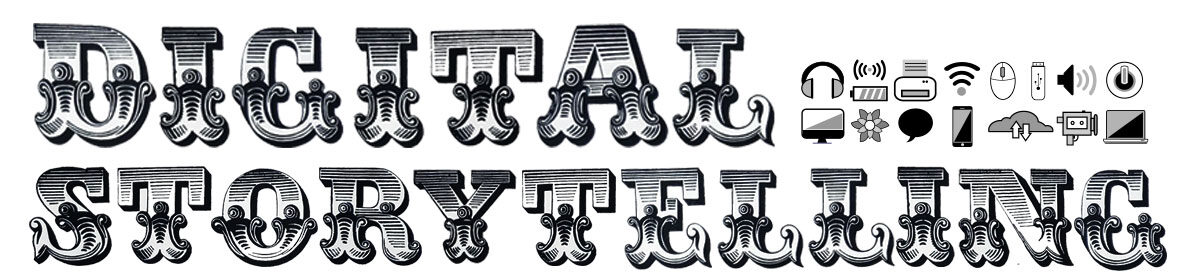




Ryan’s website URL – https://ryanseslow.com
https://jidastyles.com
SARA’S WEBSITE URL—- http://saramilaninc.com/
Hey Sara, I’m afraid the link you provided doesn’t work. Please check your website link again and post the correct one.
good catch, might be a typo?
http://naderphotography.net/
Ericka Herrera- http://erickughh.com/
http://theramoshold.com
http://victorjpimentel.com/
http://sajanisufian.com/
http://jaimuslux.com
Alejandra’s website URL- http://alejandracreativity.com/
http://kikisnaturalhairjourney.com/
Elijah Adkins Website Link – https://journalingnewsea.com/
Saurav Singh Website – http://sauravonebasket.com/
https://julissa1122penaloza.com