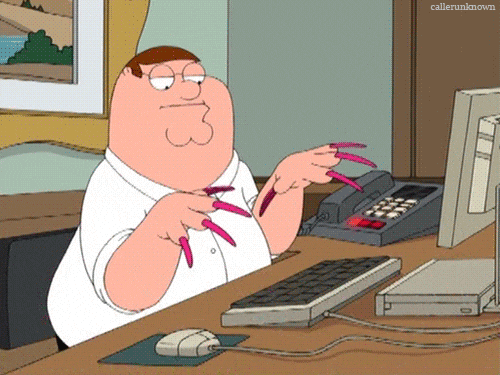
I finally did it. I finally was able to complete my website. Oh my god. I’m just so happy that I was able to even finish with my website. But finally, I got it done. I got it working and even though I wasn’t able to customize it as much. The first thing that did was to choose a template that I liked and that will work well with my website, and I want that something really minimalistic because I don’t want something with a lot of information.
When I went to the cpanel to customize the website it was really straightforward, I installed WordPress and with that installed it was the same as commons. Also, I was a big familiar with this type of website that I use to do in the past. So I went straight up and change the logo and style and here is the result victorjpimente.com
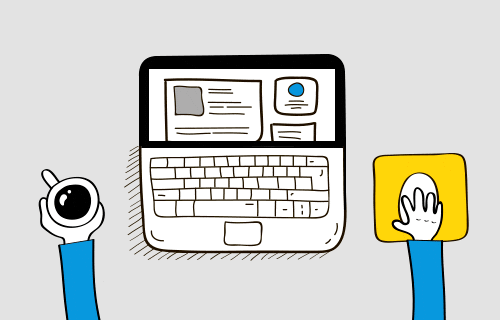
This is an addition to my previous post, I realize that maybe in the future students will see this, and maybe they can learn a little of what to expect. Making the website was a fun experience that I don’t regret putting dedication into it. Here is a video that helped me design my website. I think that the best part from it was choosing a template so take consideration to that.
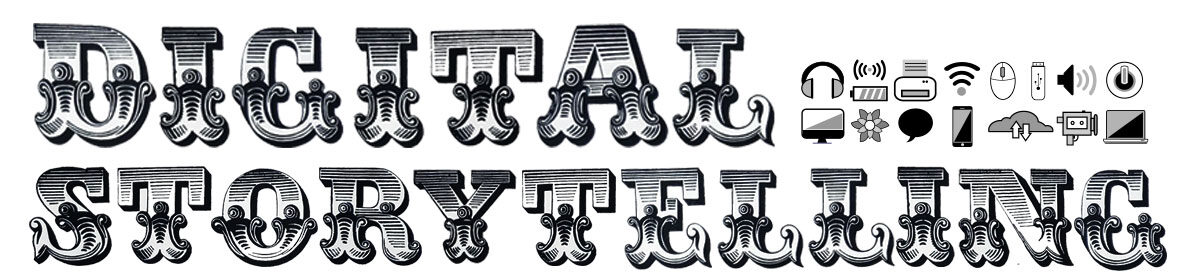



OK!
Congrats on getting your domain and hosting in sync and installing WordPress successfully! It is a technical series of tasks for sure, good work!
Please remember, this was the first step – WordPress comes with a series of default settings that we will all remove and replace with our own ideas that reflect the concept for “how” we will be using the website. (I covered quite a bit of this in my previous tutorials so please review them as they will be really helpful going forward.) There is more good customizing tips and tricks to come this week!
Thank you! Forward we go!
I edit it!
Excellent! Thank you!